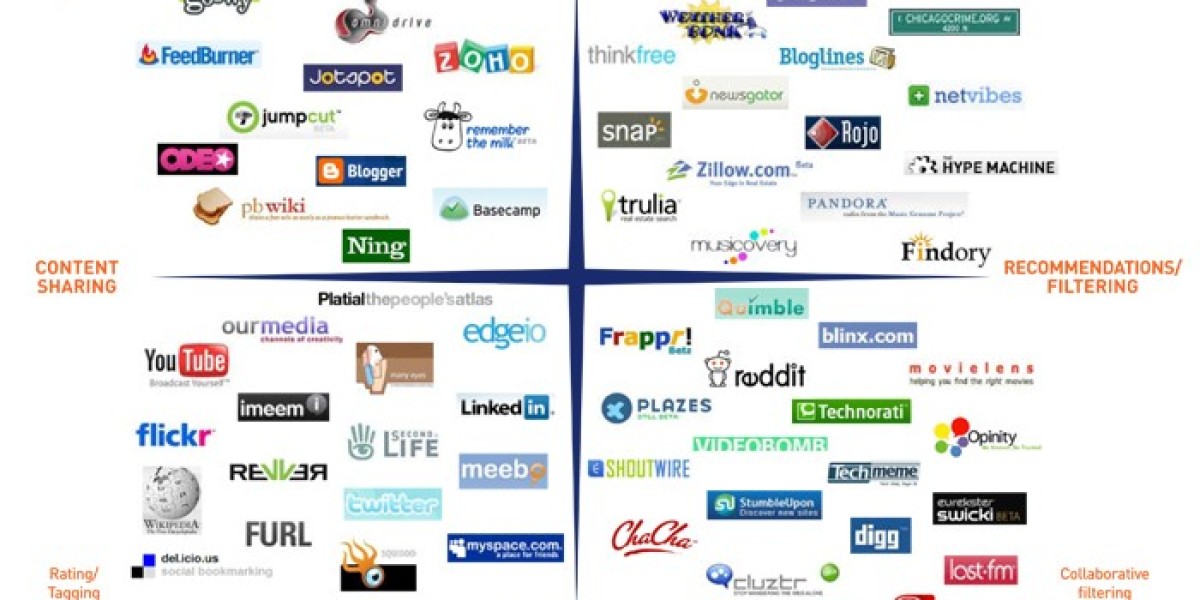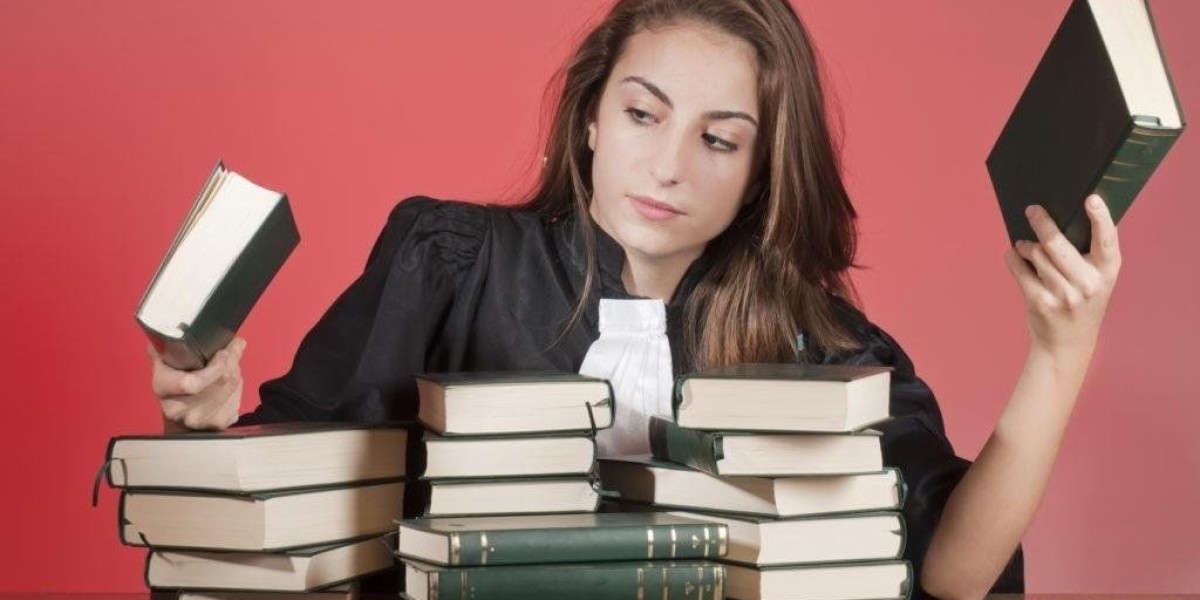Whether you’re unveiling a groundbreaking idea, showcasing research, pitching a business plan, or delivering a keynote speech, your visual presentation plays a major role in how your message is received. A well-designed presentation supports your delivery, while a poorly designed one can undermine even the most compelling content.
PowerPoint Templates offer a time-saving, design-enhancing solution, but they need to be used strategically to truly elevate your talk. In this article, we’ll explore practical tips for using templates effectively in event and conference settings, so you can focus on what matters most: your message and your audience.
1. Start With Your Audience in Mind
Before you even open PowerPoint, pause and consider who you’re speaking to. Are they industry experts or a general audience? Is the tone formal, academic, inspirational, or sales-focused? Tailoring your template to match the expectations and preferences of your audience is key.
For example, an academic conference presentation might benefit from a clean, minimalist template with clear fonts and lots of white space. In contrast, a tech event may invite bold colors, animations, and a more modern feel. Make these decisions early so your chosen template supports your communication style.
2. Choose a Template That Matches the Event’s Tone
PowerPoint Templates vary widely in their design style. You’ll find sleek corporate themes, creative visual layouts, and even whimsical artistic designs. The secret to choosing the right one lies in aligning with the tone and purpose of the event.
Corporate events, investor presentations, and annual conferences often require professionalism—think navy blues, grayscale palettes, structured layouts, and minimal transitions. On the other hand, motivational speaking events or innovation summits allow room for visual storytelling, vibrant colors, and bold typography.
Avoid templates that try to do too much. A clean and flexible design is easier to adapt and keeps the audience focused on your message, not your slide effects.
3. Customize, Don’t Just Plug and Play
One of the biggest mistakes presenters make is relying too heavily on default template elements. Templates should be a starting point—not the final product. Spend time customizing fonts, colors, and layouts to suit your content and branding.
For example, replace placeholder icons with visuals specific to your topic. Adjust the color scheme to reflect your company’s branding. Replace generic headers with impactful statements tailored to each slide’s purpose.
Customizing your template builds credibility and makes the presentation feel intentional rather than generic.
4. Create a Consistent Visual Hierarchy
Events and conferences often involve large screens and audiences seated far from the stage. Your slides need to communicate clearly at a glance. A consistent visual hierarchy helps guide your audience’s attention, ensuring they focus on the most important information first.
Stick with two to three font sizes and styles across the deck—for example, one for titles, one for body text, and one for captions or data labels. Use contrast (bold, color, size) to highlight key points, but avoid overusing it or mixing too many fonts.
Well-structured templates typically include pre-set layout options to help maintain hierarchy. Use these to your advantage by assigning specific slide types to particular content: one layout for titles, another for bullet points, and a third for charts or quotes.
5. Minimize Text, Maximize Impact
Events are not the time for dense paragraphs or overly detailed bullet lists. The audience should be listening to you, not reading walls of text. The golden rule: less is more.
Keep each slide focused on a single idea. Use concise phrases or keywords instead of full sentences. If you need to include more detailed content (like statistics or references), consider summarizing on the slide and providing handouts or downloadable materials for further reading.
This minimalist approach keeps your slides clean and powerful while encouraging audience engagement with your spoken content.
6. Incorporate Visuals That Reinforce Your Message
Humans process visuals faster than text, and in a live setting, this becomes even more important. Visuals add clarity, create emotional connection, and help people remember what you say.
Use high-resolution images, infographics, diagrams, and icons that directly relate to your message. For example, if you’re presenting survey data, include a chart instead of describing the numbers verbally. If you’re sharing a success story, show a picture of the person or product involved.
Choose a PowerPoint Template that accommodates visual elements effectively—some templates provide built-in layouts specifically for photo galleries, timelines, or comparison charts.
7. Use Animations and Transitions Sparingly
PowerPoint offers a wide array of animations and slide transitions—but at conferences, it’s best to be cautious. Overuse of motion effects can distract from your message, slow down your pacing, and feel unprofessional.
Stick with simple, purposeful animations. Use them to emphasize a point or control the flow of information. For example, revealing bullet points one at a time can help you manage attention. But avoid flashy transitions like spirals or spins, which rarely serve a functional purpose.
A clean, fade-in or wipe transition is usually sufficient and feels more polished for a live setting.
8. Adapt for Large Screens and Bright Lights
Event venues come with their own set of visual challenges: projectors, lighting conditions, and screen distances. Your slides need to be readable from the back row and visible under stage lights.
Choose high-contrast color schemes—dark text on a light background or vice versa—and test them under lighting conditions similar to the event environment. Avoid pastel tones or thin fonts that might fade in a brightly lit room.
Also, avoid cramming too much content onto a single slide. Use large font sizes—at least 28pt for body text and 36pt+ for titles. Templates designed for keynote addresses often feature larger text and wider spacing for exactly this reason.
9. Structure Your Story Like a Narrative
Even technical or data-heavy presentations benefit from a narrative structure. People are wired to respond to stories—they provide context, emotional engagement, and memorability.
Structure your deck with a clear beginning, middle, and end. Start with a strong opening—pose a question, show a surprising statistic, or tell a brief story. Build your argument or insight point by point, and then end with a powerful call to action, conclusion, or vision for the future.
Many modern templates are designed to support storytelling—look for ones that include timeline slides, quote blocks, and image-centric layouts that allow space for anecdotes or case studies.
10. Rehearse with Your Slides
Your PowerPoint presentation isn’t just a visual aid—it’s part of your performance. That means your delivery needs to be synchronized with your slides, and your timing needs to match the flow of visuals.
Run through your presentation multiple times in front of a screen, especially if you’re using click-through animations or embedded videos. Watch for any layout issues, missing transitions, or visual distractions. Check for technical compatibility—does your file load correctly on the venue’s system? Are all fonts and media embedded properly?
This rehearsal stage is where even a well-designed template can reveal friction points. Smooth out the rough edges before you go live.
11. Prepare Backup Formats
Despite the best planning, technical issues can arise. Prepare multiple versions of your presentation: a PowerPoint file, a PDF, and optionally a Google Slides version. PDFs preserve your layout and are useful if the event setup doesn’t support full animation or embedded media.
Save everything to a USB drive, cloud storage, and email it to yourself. If your event includes multiple speakers, coordinate with the event organizers to make sure your file is accessible when needed.
12. Leave Room for Audience Interaction
At conferences and events, engagement is king. Don’t treat your slides as a monologue—look for ways to interact with your audience. This can be as simple as asking questions, taking polls, or inviting reactions.
Design some of your slides to accommodate these moments. For instance, create a Q&A slide with minimal text or a visual prompt. Include blank or flexible slides where you can respond to audience comments, draw diagrams, or recap key insights.
Templates with modular layouts make it easy to insert these kinds of interactive segments without disrupting your flow.
Conclusion: Templates Are a Tool, Not a Crutch
PowerPoint Templates are powerful assets for event and conference presentations—but they are only as effective as how you use them. Choose wisely, customize thoughtfully, and use design to support your message rather than overshadow it.
Remember, your presentation is a live experience. The audience is there for your insight, your perspective, and your energy. A smartly crafted slide deck helps you deliver those things with clarity, confidence, and impact.
By following these tips, you can make sure that your presentation doesn’t just fill a screen—it captures minds.